Configure Branding
- 29 Jul 2021
- 1 Minute to read
- Contributors
- Print
- DarkLight
Configure Branding
- Updated on 29 Jul 2021
- 1 Minute to read
- Contributors
- Print
- DarkLight
Article summary
Did you find this summary helpful?
Thank you for your feedback!
Learn how to configure Branding for your Yawave application below.
- Click Administrate/Branding/Brand.
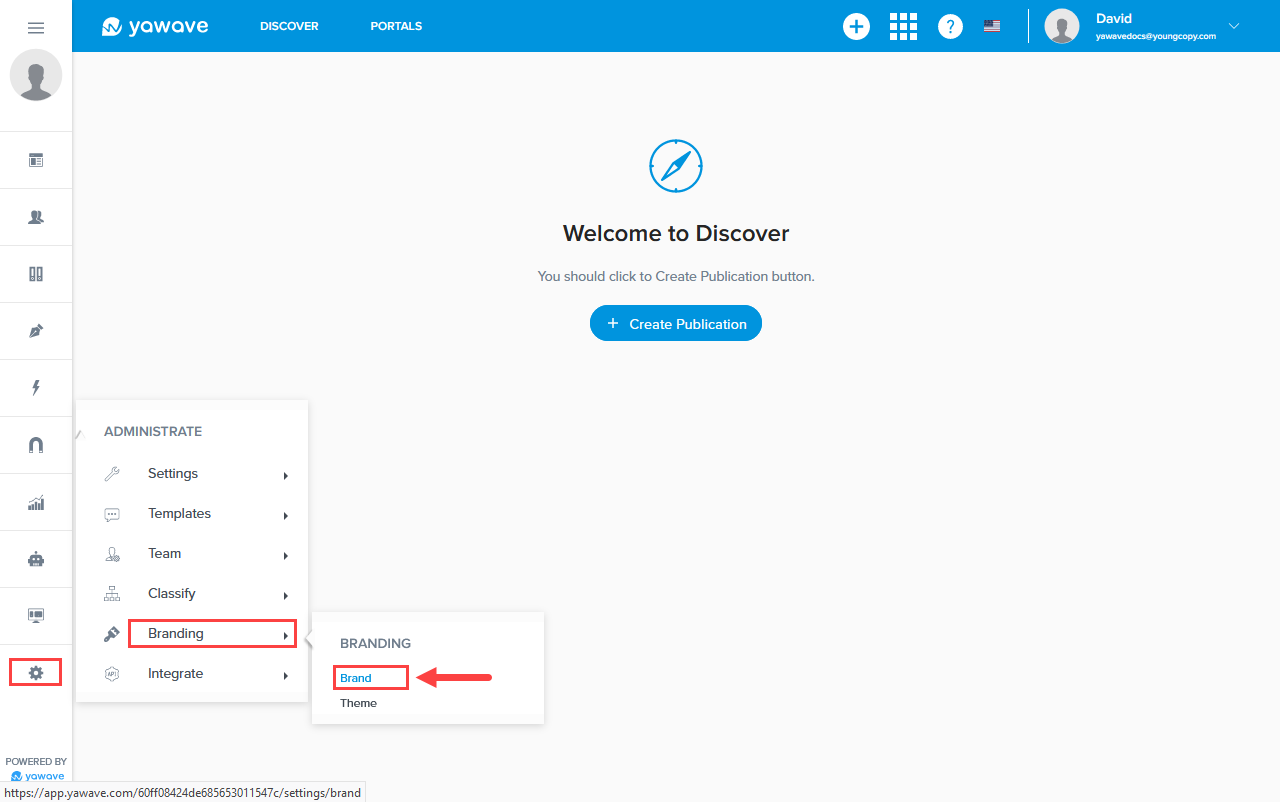
- By default the name of your application is shown based on what you entered when you created a Yawave account. Leave as default or enter a new name.
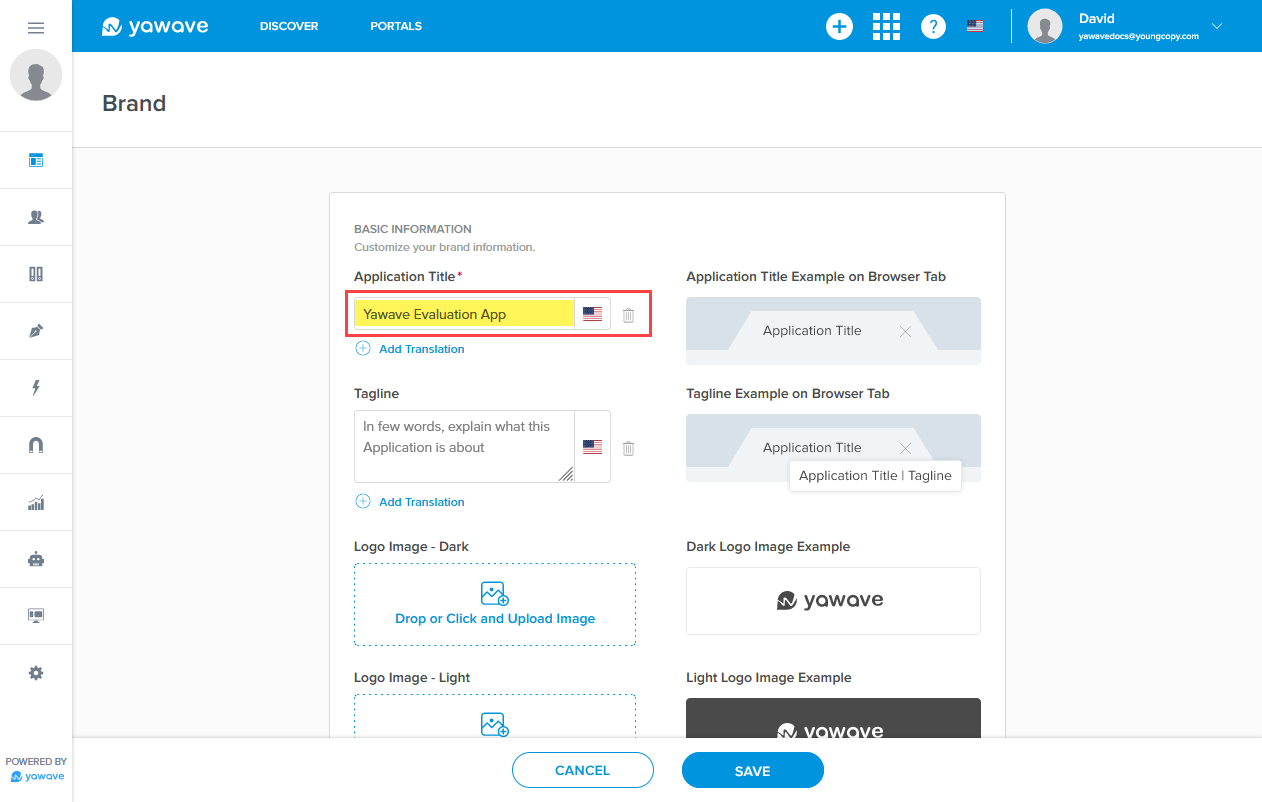
- Enter a tagline for your application. We recommend you use only a few words.
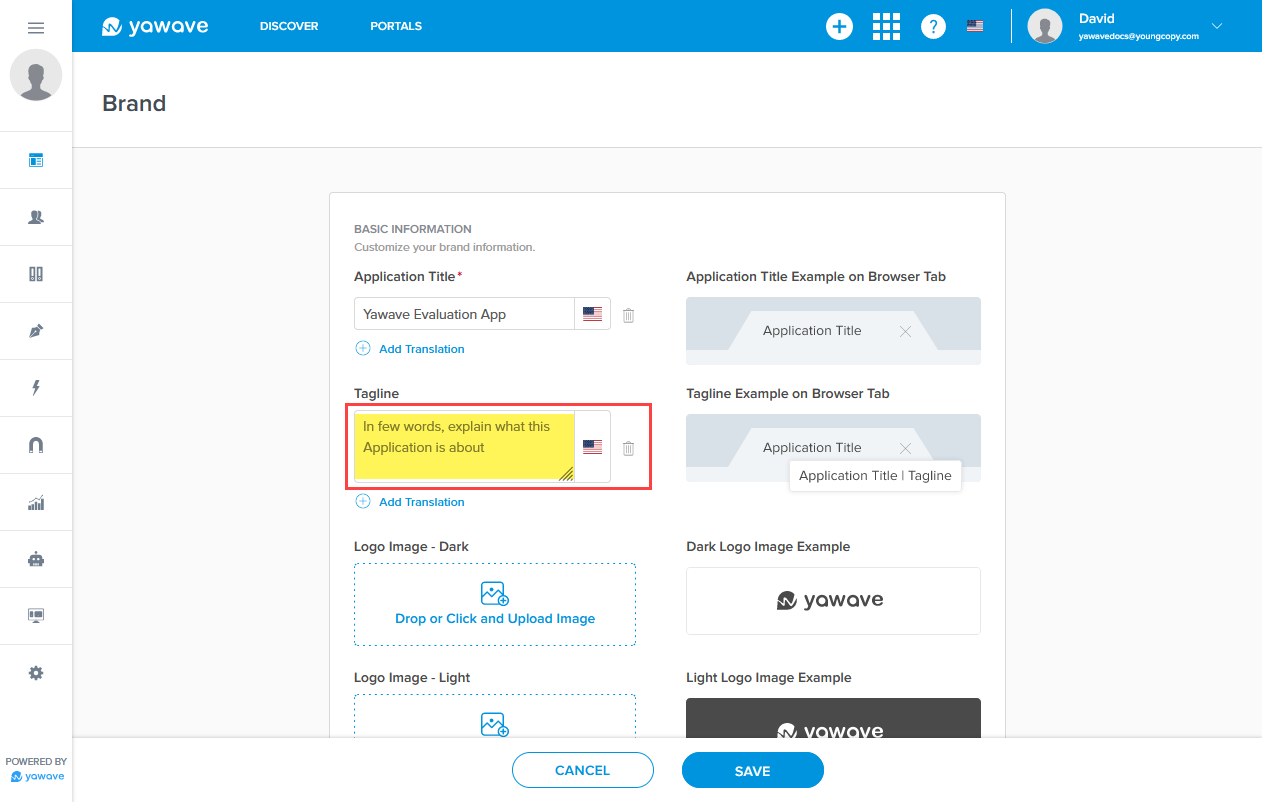
- For this step you will need to create a dark version of your logo for this application. Then drag and drop the logo or click to upload.
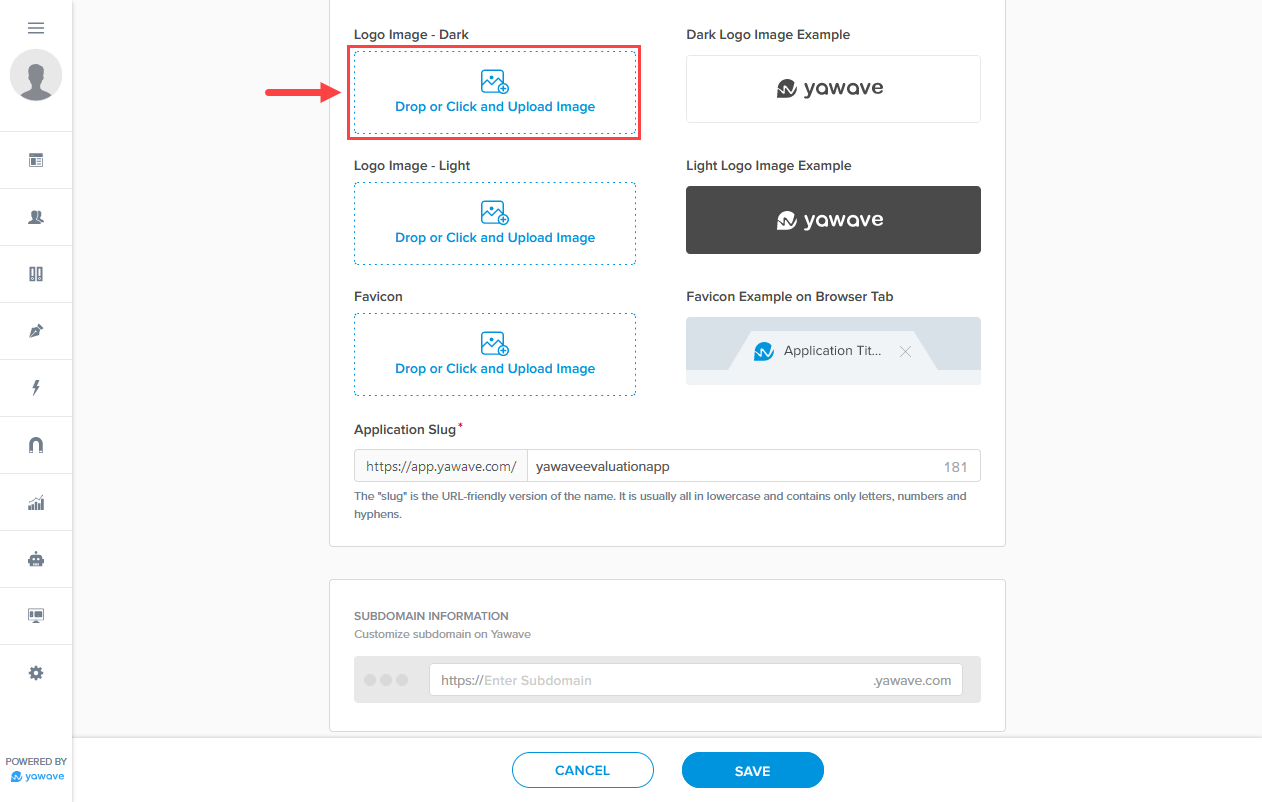
- For this step you will need to create a light version of your logo for this application. Then drag and drop the logo or click to upload.
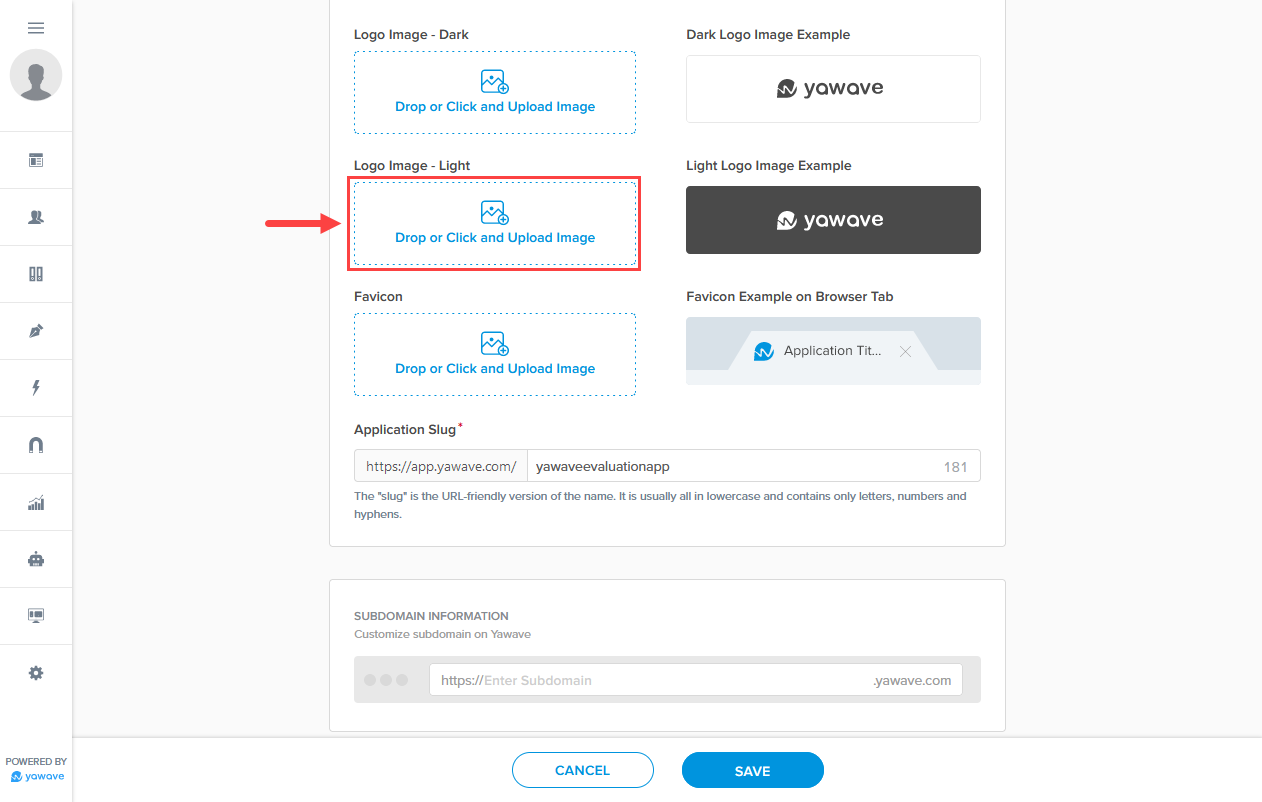
- For this step you will need to create a favicon. Then drag and drop the favicon or click to upload.
![]()
- Enter a URL-friendly version of the application name in the Application Slug field. Note: The Application Slug field is automatically populated with the Application Title name you entered in Step 1 above. In addition, this field has a 186 character limit.)
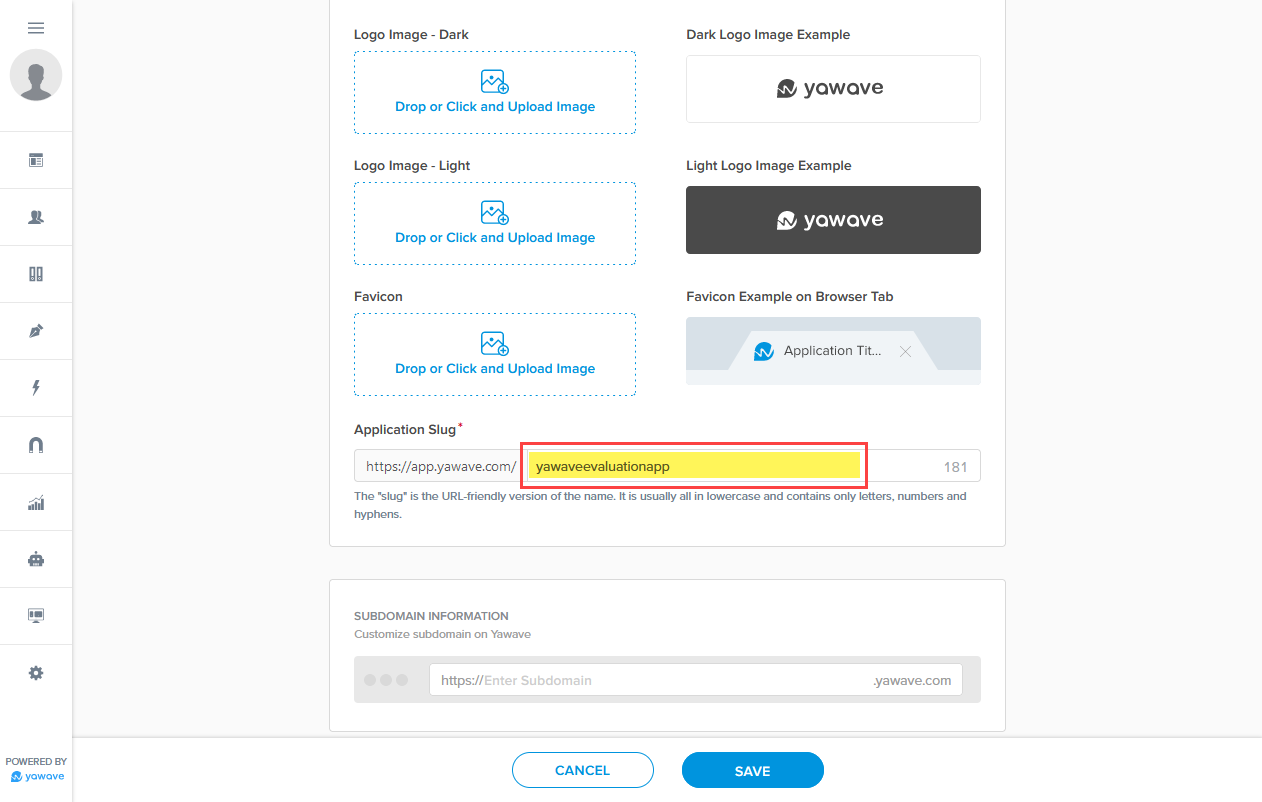
- Enter the subdomain you want to use. Note: The subdomain you choose will be https://yoursubdomainname.yawave.com.
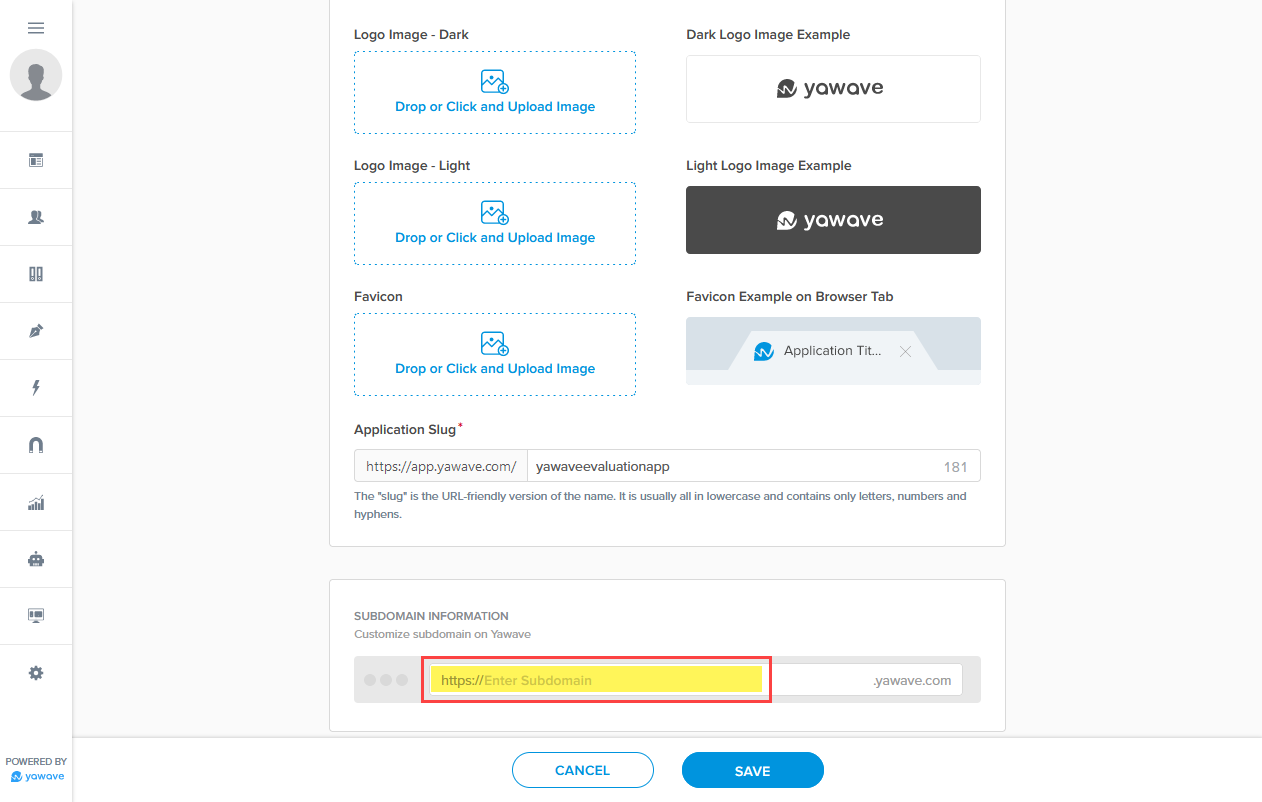
- Enter the URL/location of where you want your application to redirect to when someone clicks your application's logo in the Application Navigation field. Note: By default the application is redirected to your Yawave Discover page.
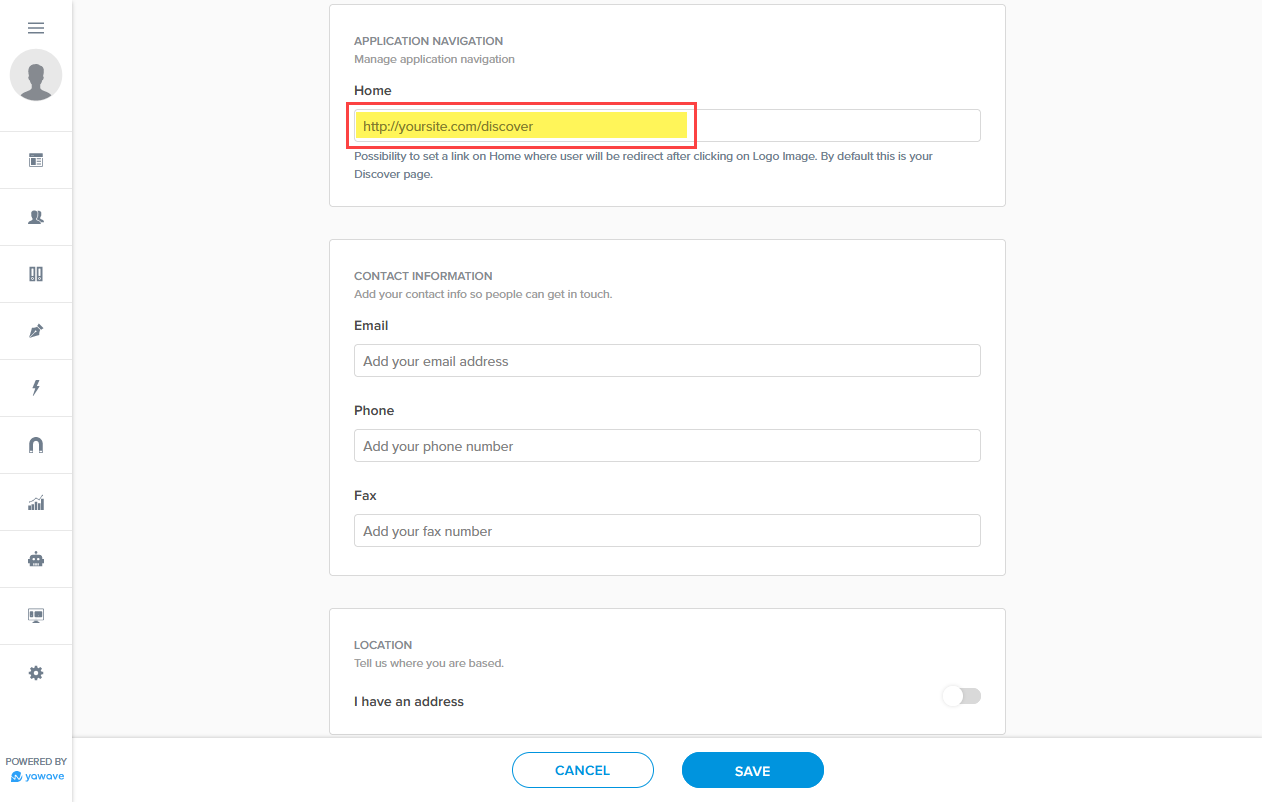
- Enter your contact information as follows:
A. Email - Enter your email address.
B. Phone - Enter your phone number.
C. Fax - Enter your fax number.
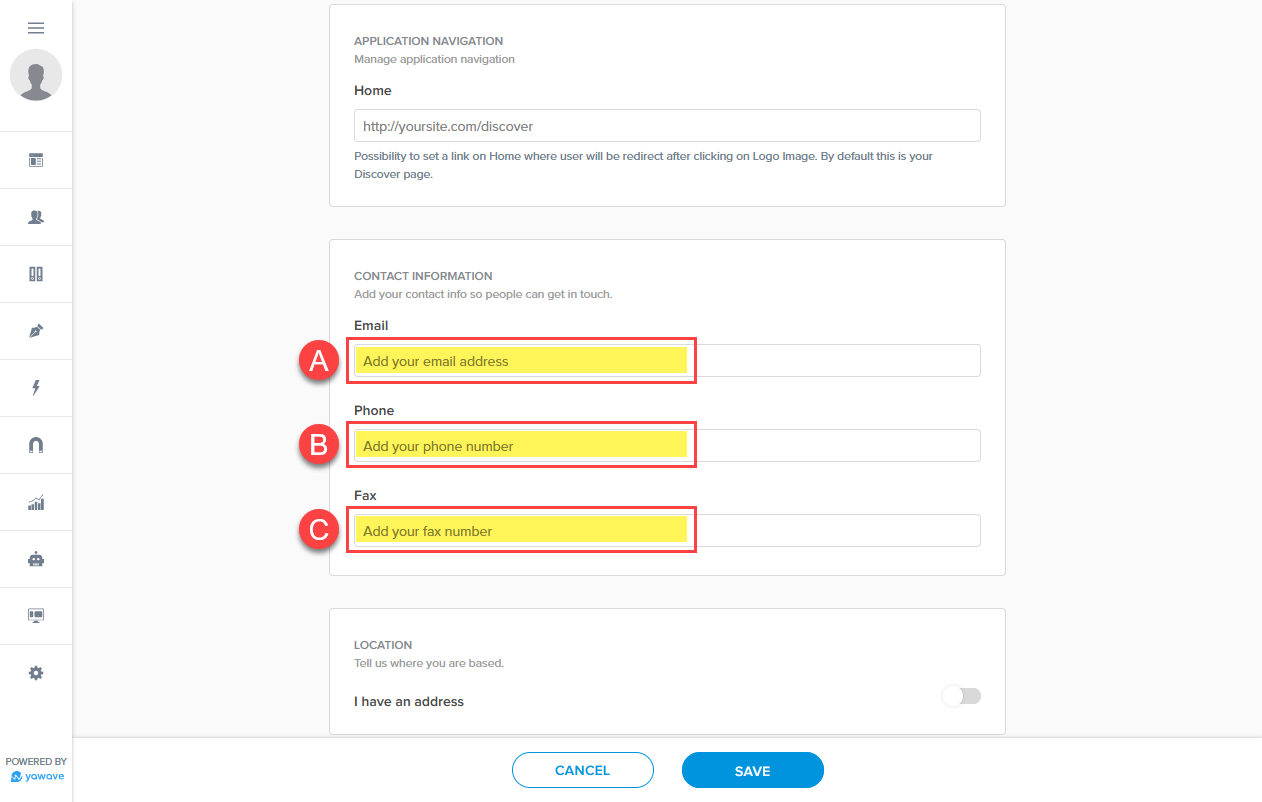
- By defaul Location is disabled. Click the toggle once to enable.
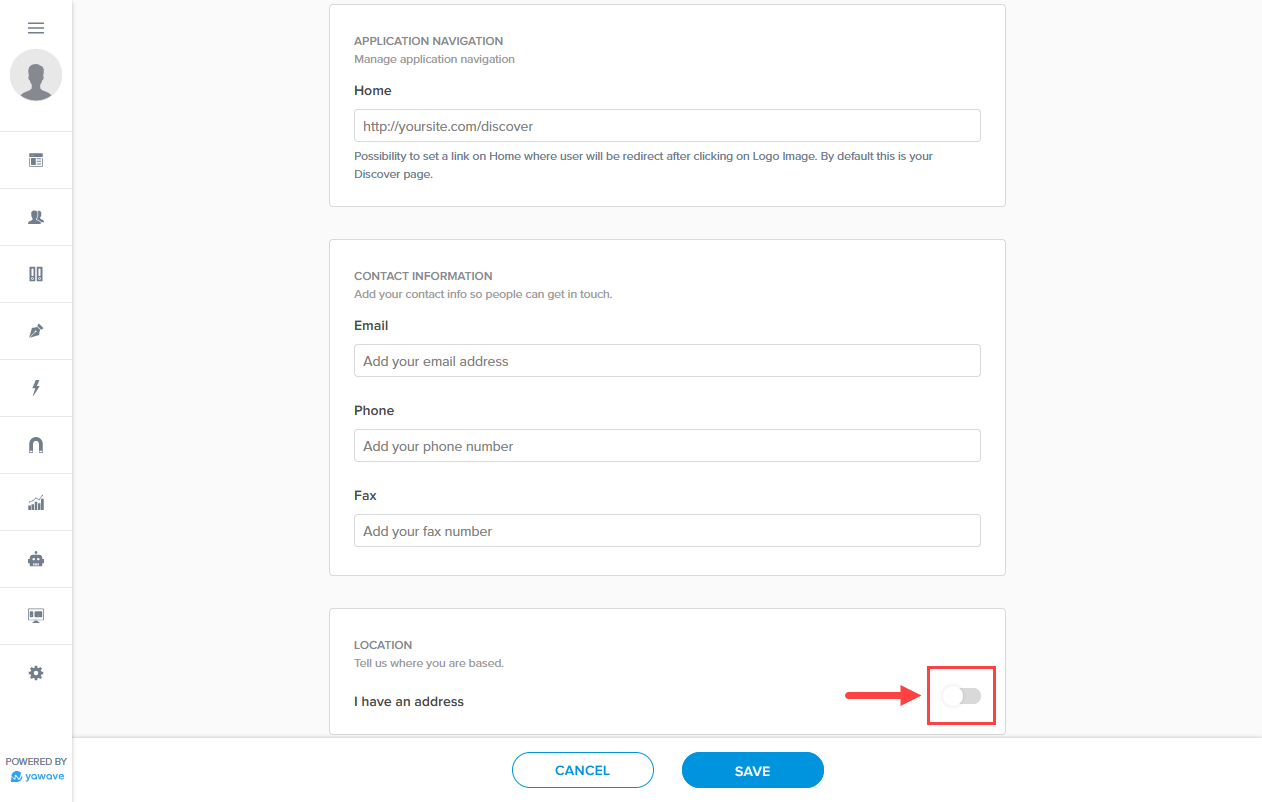
- Here you have two options:
A. Start typing your address in the I have an address field
B. Enter your location information in the Street, Number, Zipcode, City and Country fields.
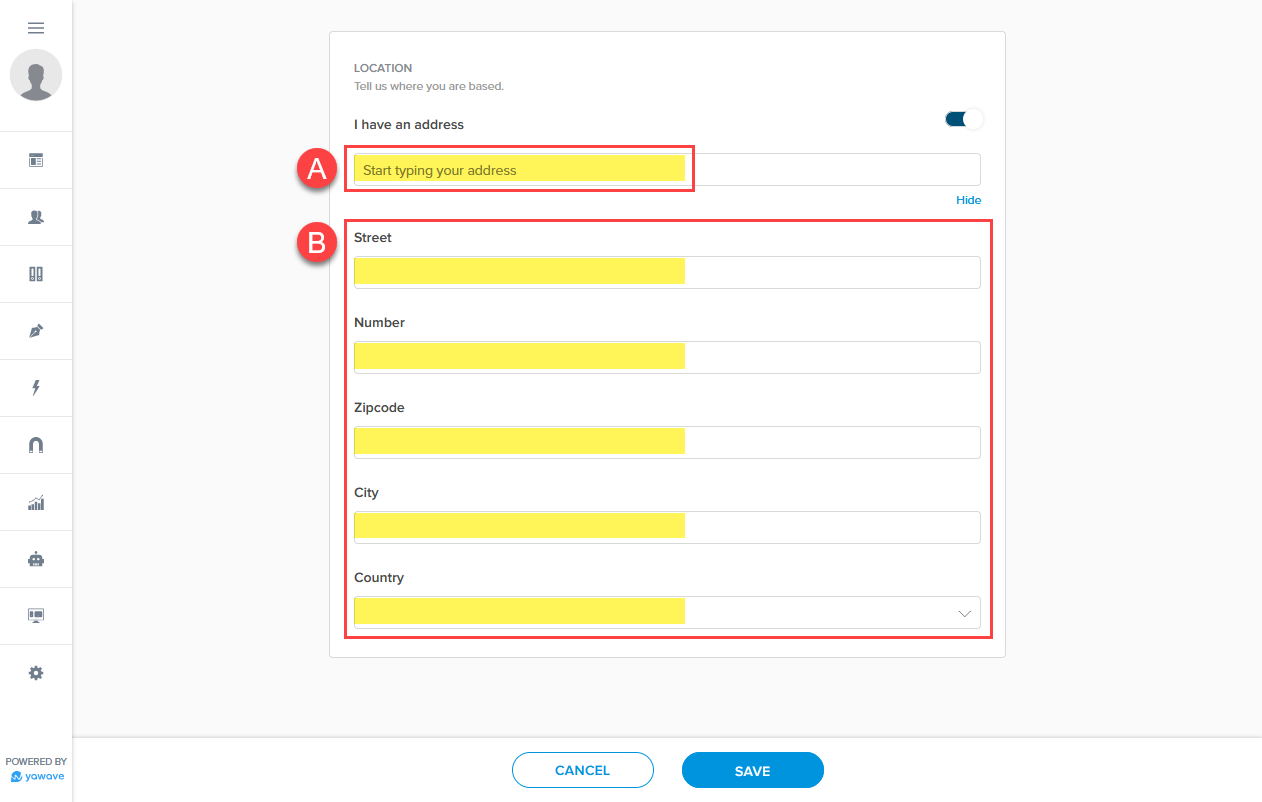
- CLick Save.
Next Steps
Configure Theme or review Onboarding Steps.
Was this article helpful?

