Add a Team Member
- 16 Jul 2021
- 1 Minute to read
- Contributors
- Print
- DarkLight
Add a Team Member
- Updated on 16 Jul 2021
- 1 Minute to read
- Contributors
- Print
- DarkLight
Article summary
Did you find this summary helpful?
Thank you for your feedback!
Learn how to add a Team Member below.
Before You Begin!
Before you can add a Team Member, the Member you are adding must meet the following requirements:
- They should already have a Yawave account. The Contact/Subscriber you are adding needs to follow the Create a Yawave Account instructions and verify their email.
- They must be subscribed as a Contact/Subscriber in Yawave. Learn how to Add a Contact/Subscriber.
Click Administrate/Team/Members.
Click Add Member.
Start typing the name or email address of the Contact you want to add as a Member to your Team in the Member name field. Note: If the Name or Email of the Member you want to add to your Team is not showing, make sure the Member you are adding has created a Yawave account and you have subscribed the Member as a Contact/Subscriber in Yawave. Learn how to Add a Contact/Subscriber.
Select the Role you want to assign to the Member in the Roles drop-down menu.
Click Save.
Was this article helpful?

