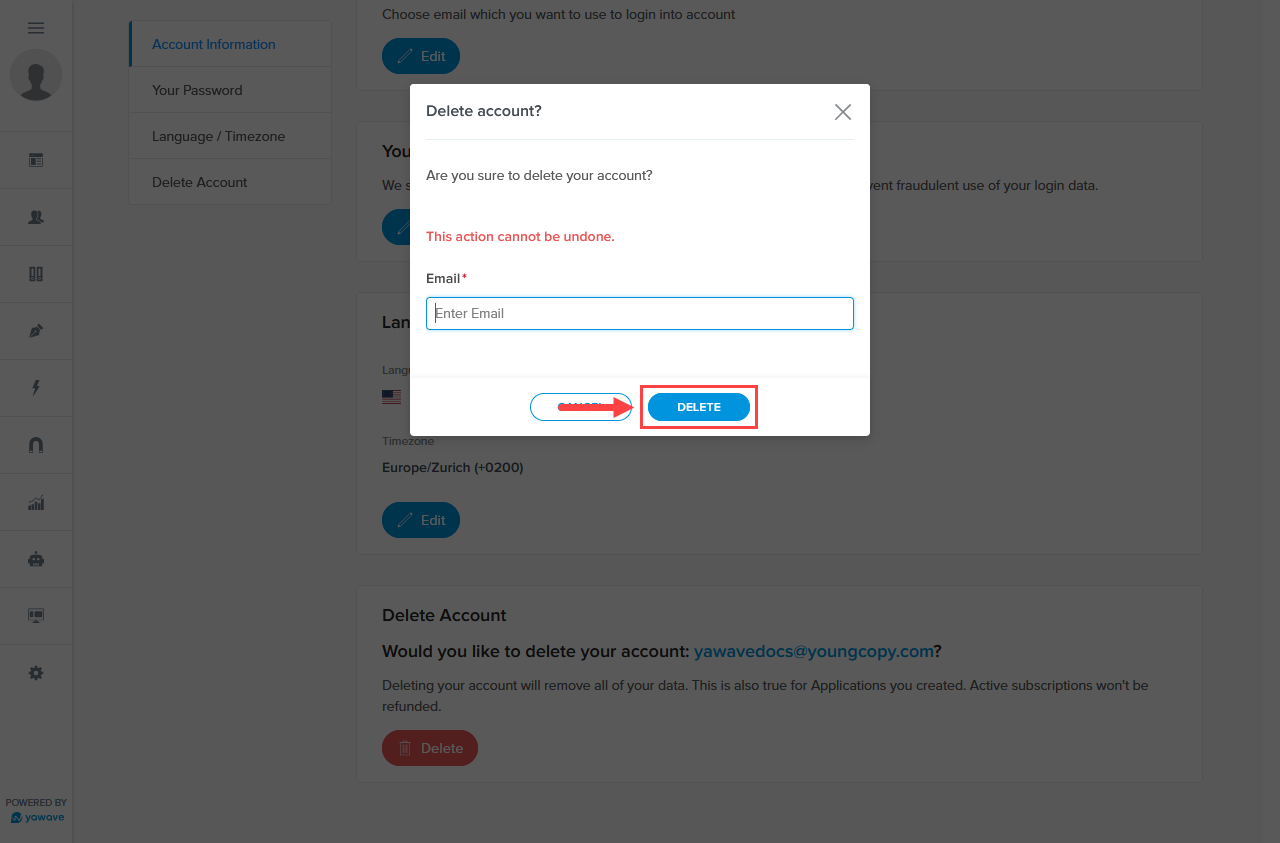- 28 Jan 2022
- 2 Minutes to read
- Contributors
- Print
- DarkLight
Delete an Application
- Updated on 28 Jan 2022
- 2 Minutes to read
- Contributors
- Print
- DarkLight
Learn how to delete an Application below.
An Application is not the same as a yawave account. A yawave account contains or holds one or more Applications. If you want to delete a yawave account and its associated applications, follow the Delete a Yawave Account instructions. If you want to delete an Application only, continue below.
Note: If your yawave account contains only one Application, the delete option will not be shown. The delete option is only shown when you have two or more Applications associated with a yawave account.
Please read the Before You Begin section in blue above.
First check to see if you have Applications associated with the Application you want to delete. To do this, log in to the yawave account containing the Application you want to delete or log in to the Application you want to delete directly. Note: You can go directly to the Application by following the Switch Between Applications instructions, then continue with Step 3 below.
Once you are in the Application you want to delete (the name should be located on the Dashboard), click your name/email address in the top-right of your yawave account and select Profile from the drop-down menu.
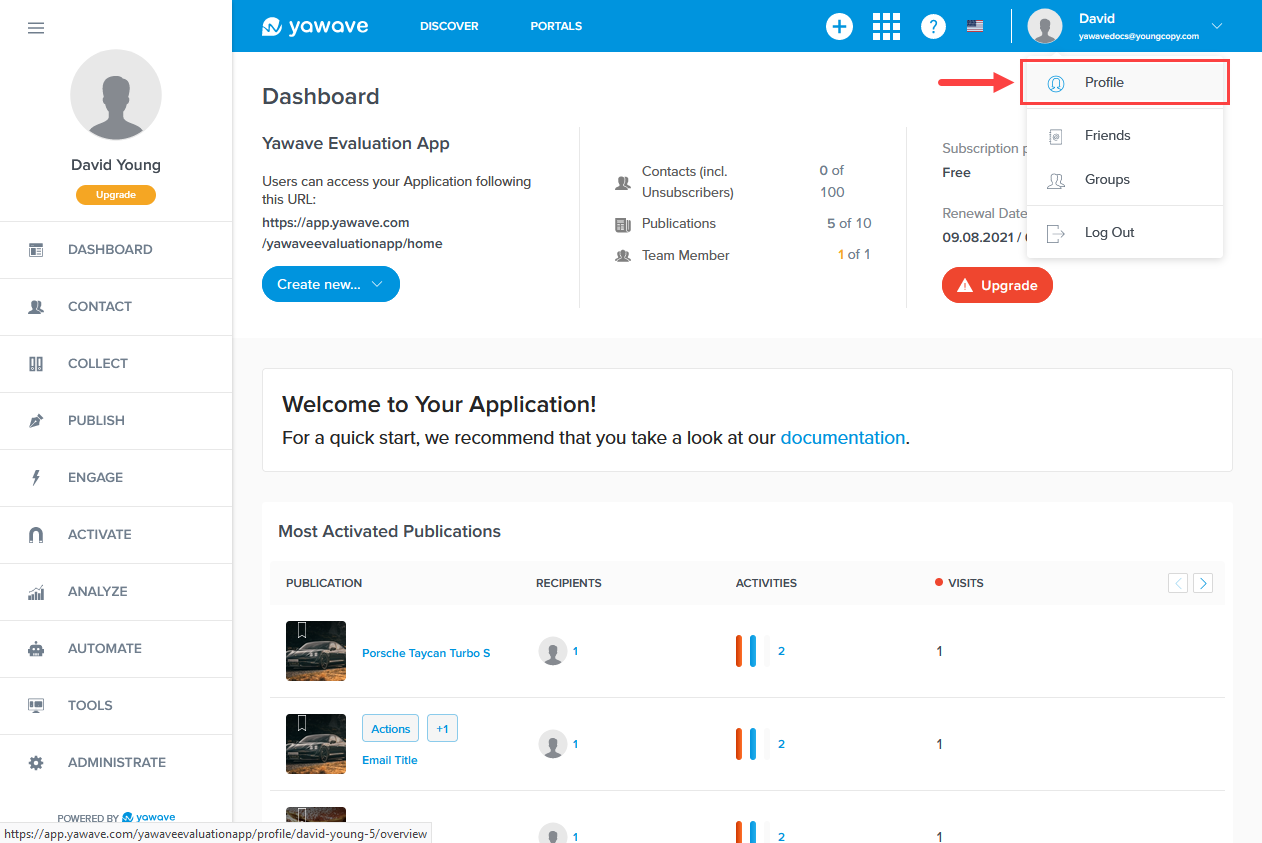
- Click Account.
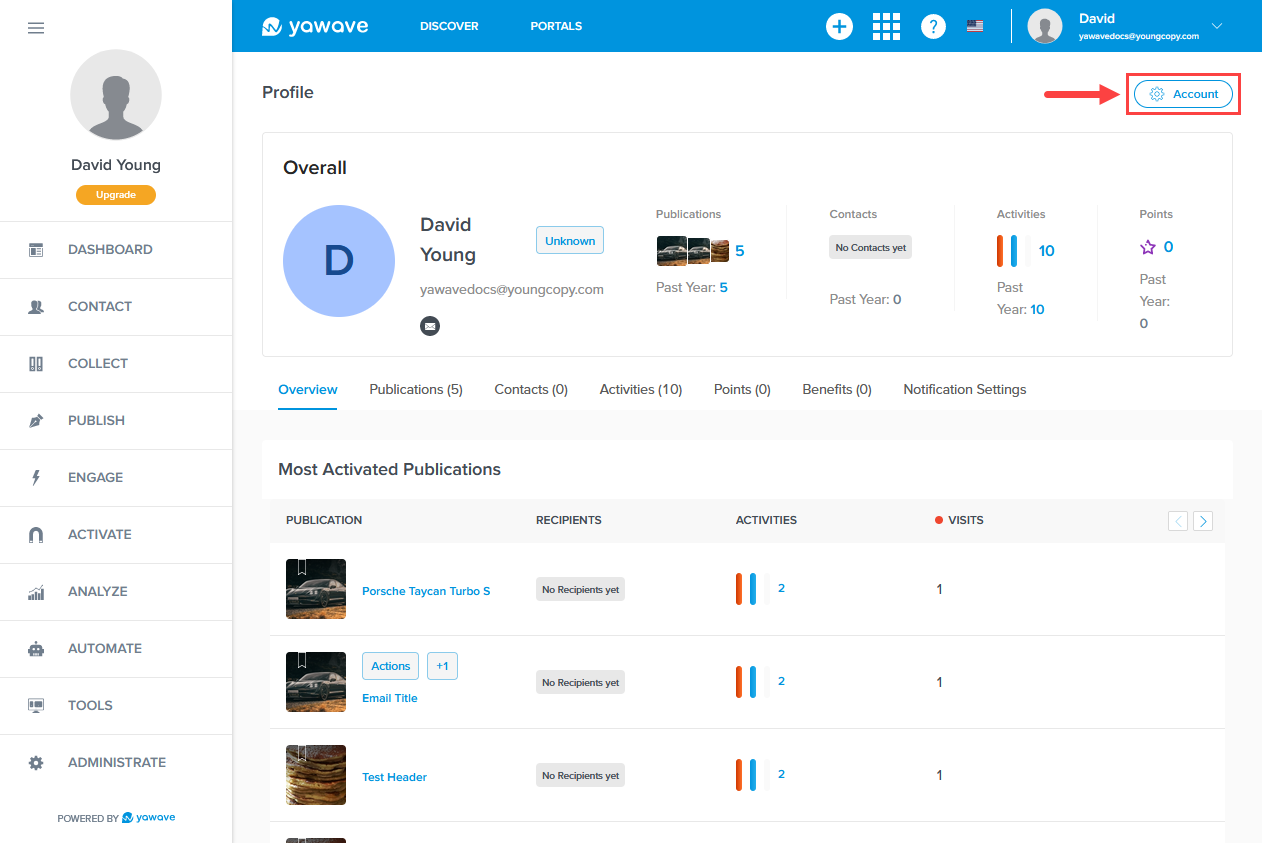
- Click Applications.
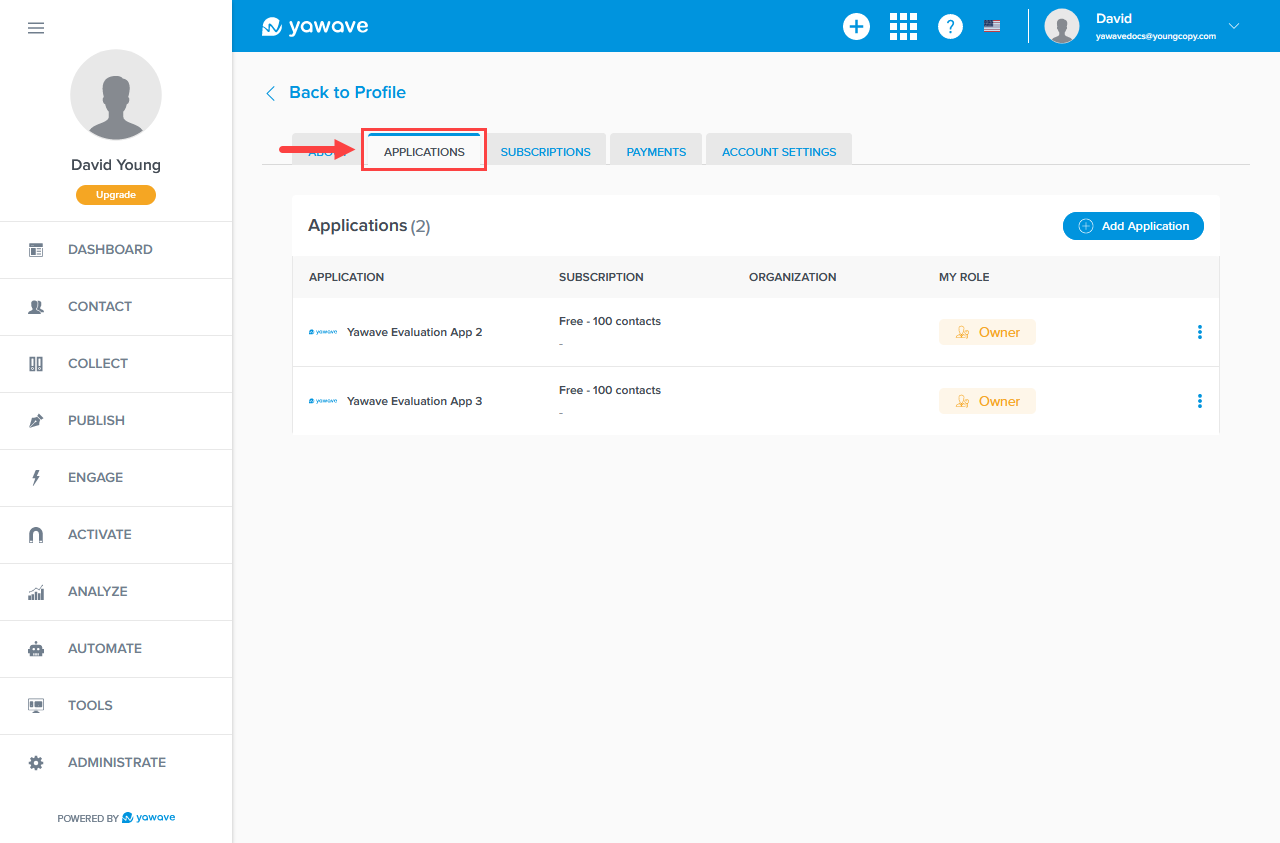
- If you see more than one Application listed, locate the Application you want to delete and click the three dot menu to the right, on the same row as the Application you want to delete. For example, if we want to delete Yawave Evaluation App 3, we click the three dot menu to the right, on the same row, as shown in the image below.
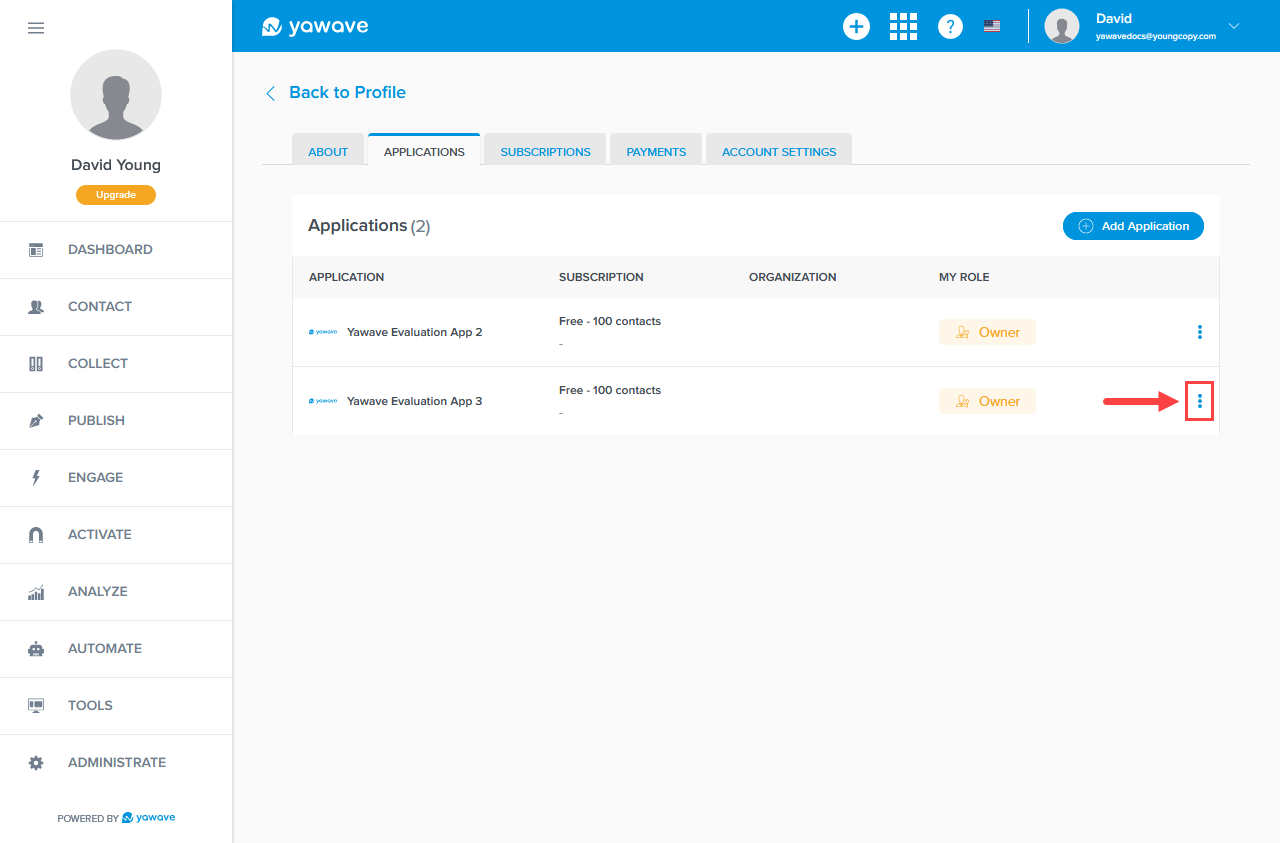
- Then select Delete Application. Note: If Delete Application is not shown in the drop-down menu, continue with Step 10, otherwise continue with Step 8 below.
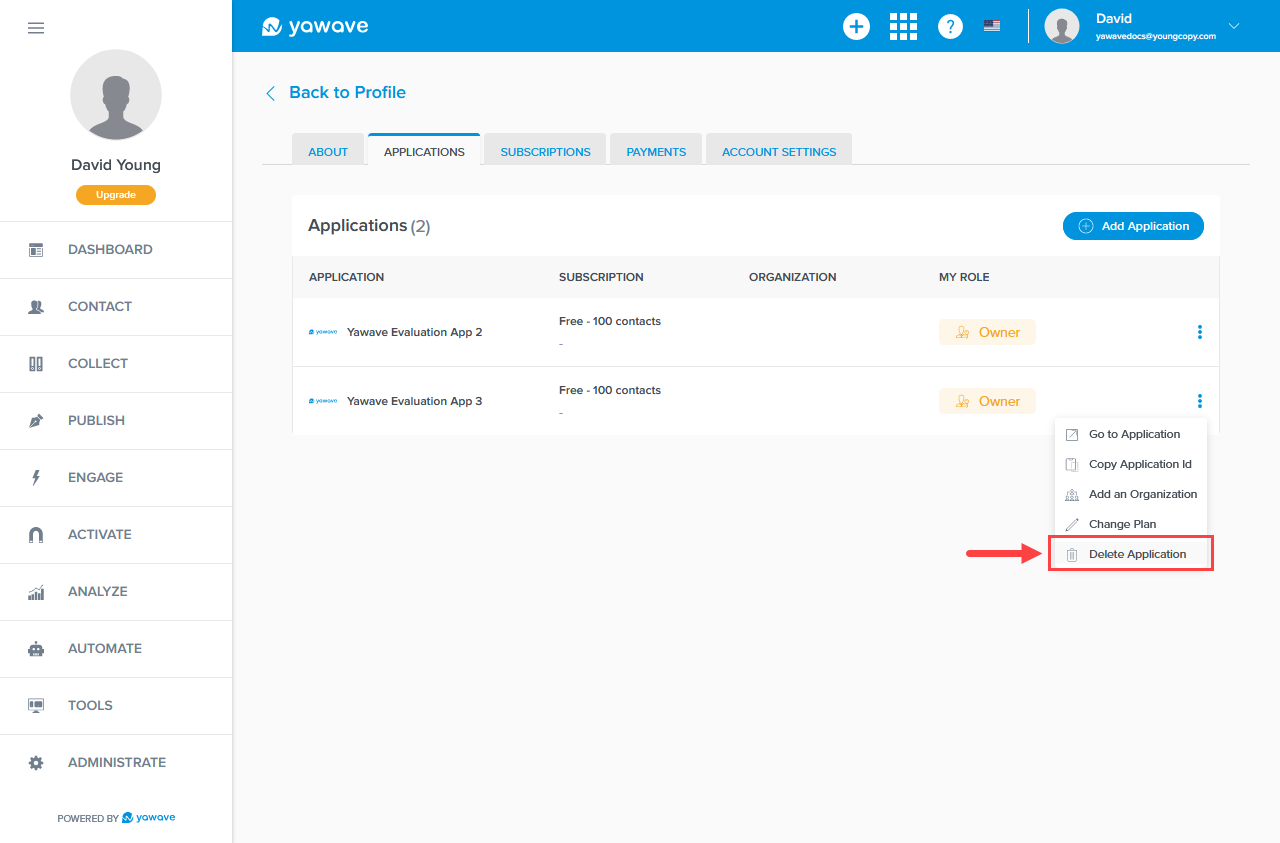
- When the Delete Application pop-up appears, highlight and copy the slug in the instructions, then paste (or type) the slug in the Slug field.
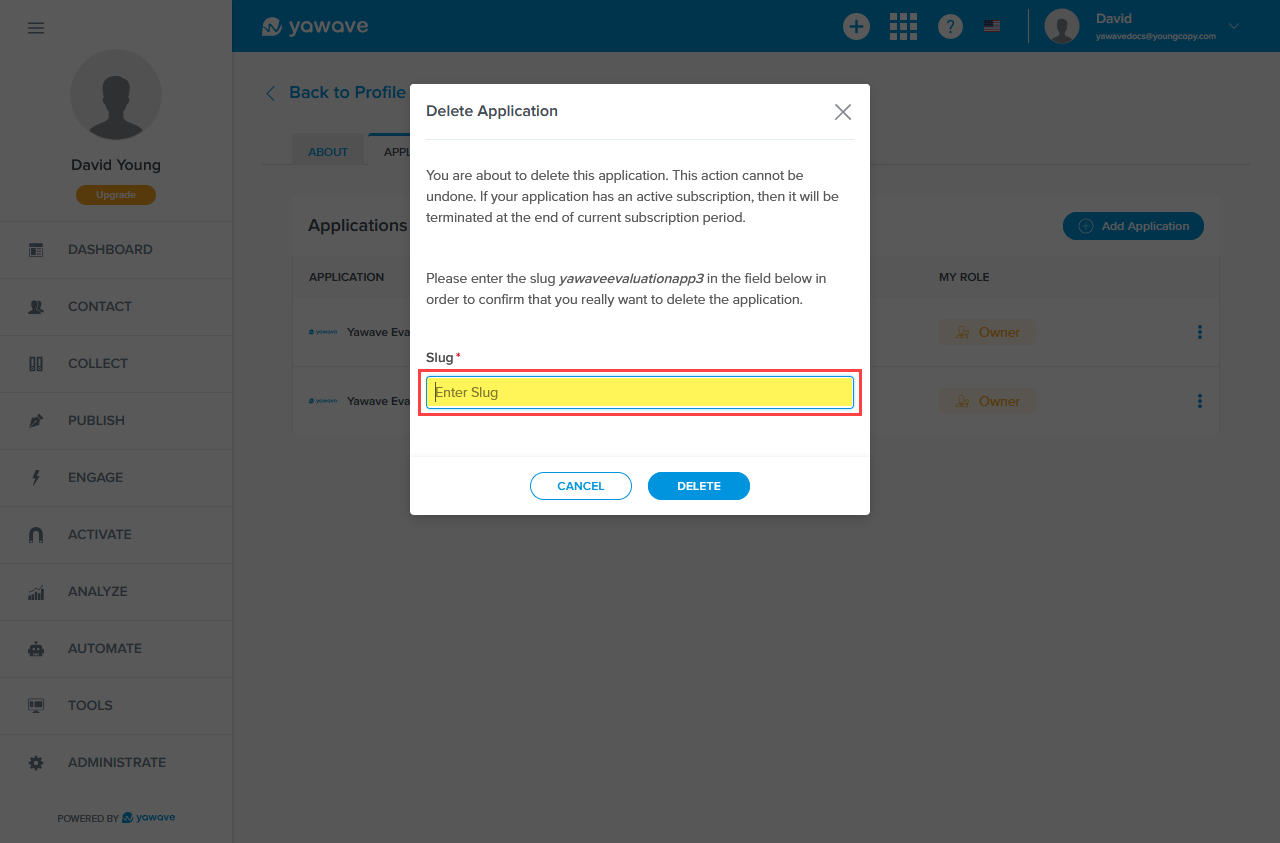
- Click Delete. The Application should disappear from the list of Applications.
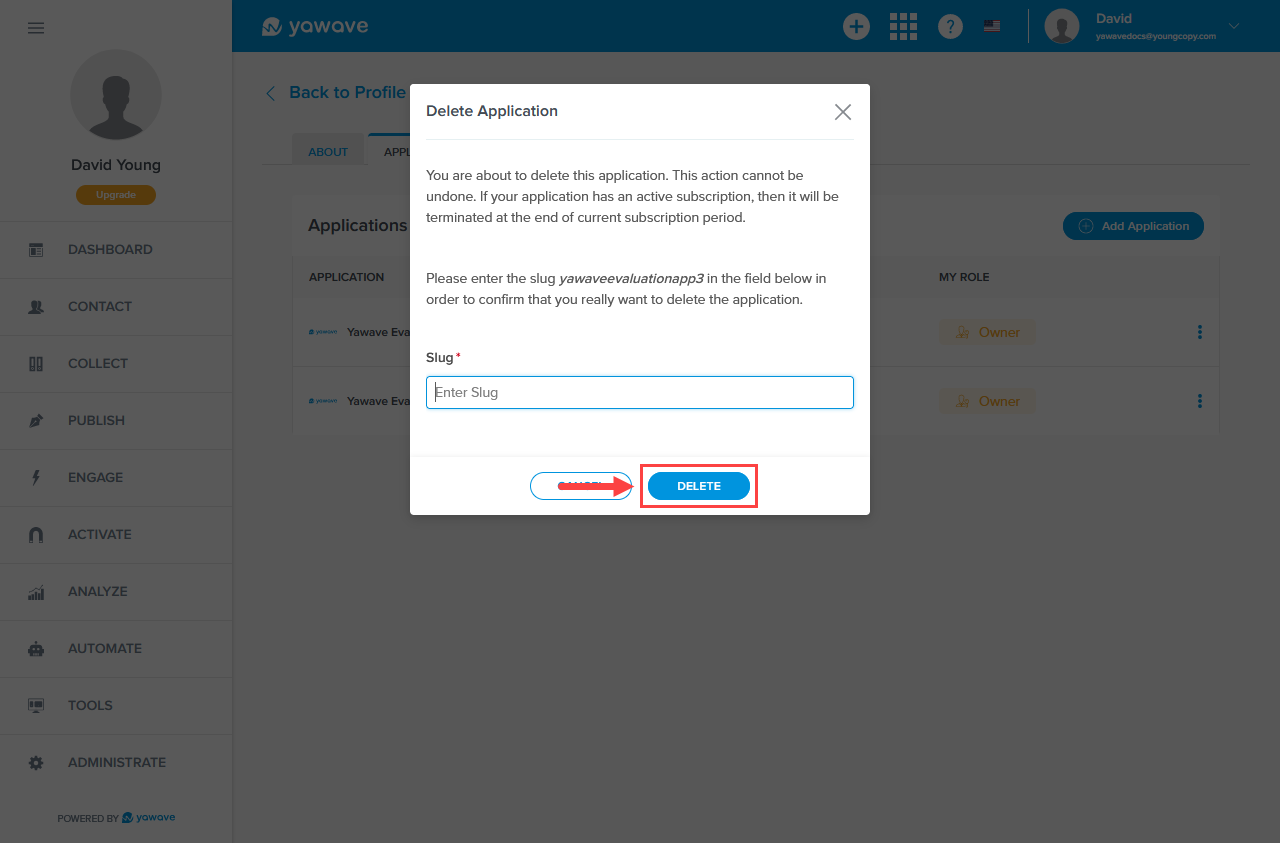
- If Delete Application is not shown in the drop-down menu of the Application you want to delete, click Go to Application.
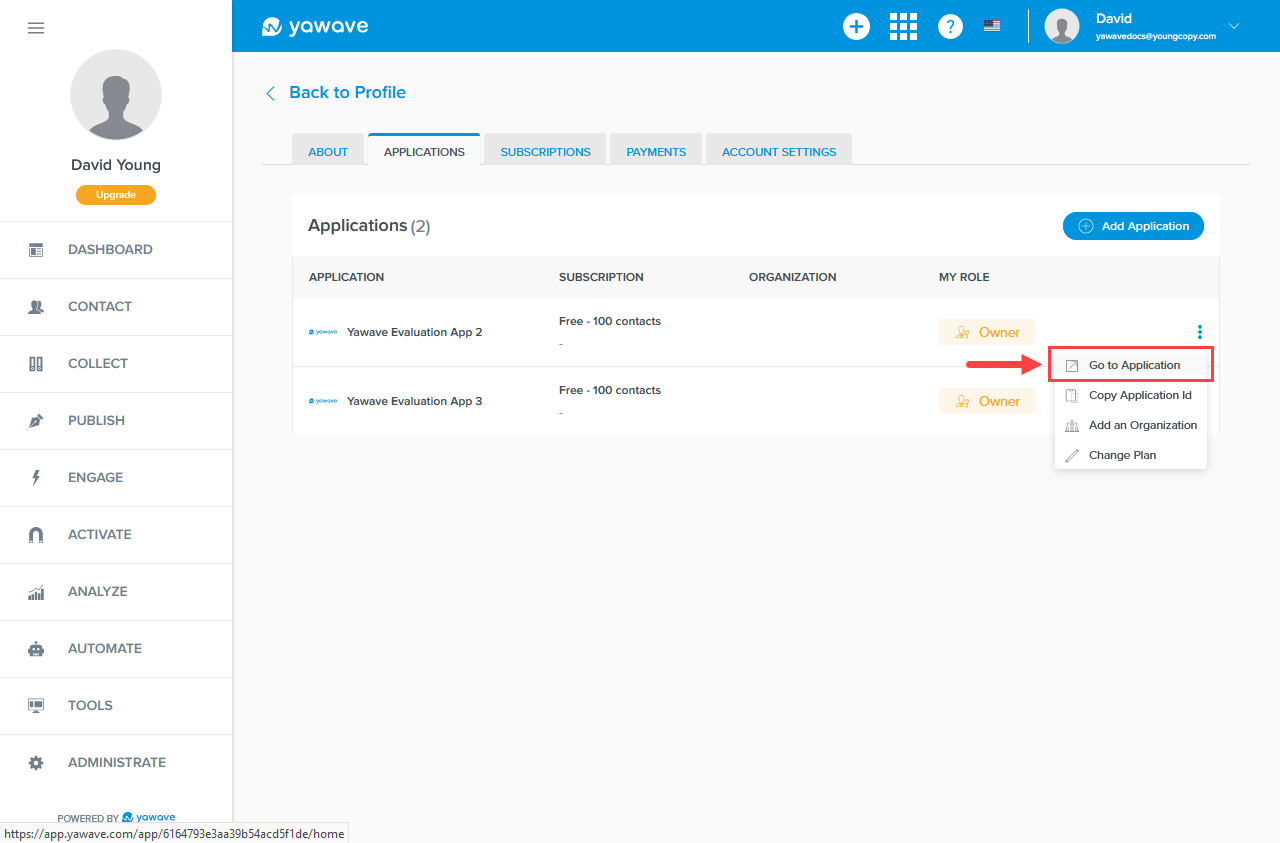
- Repeat Steps 3-7 above to to see if any Applications are associated with the Application. If no Applications are showing other than the one you want to delete, click Account Settings.
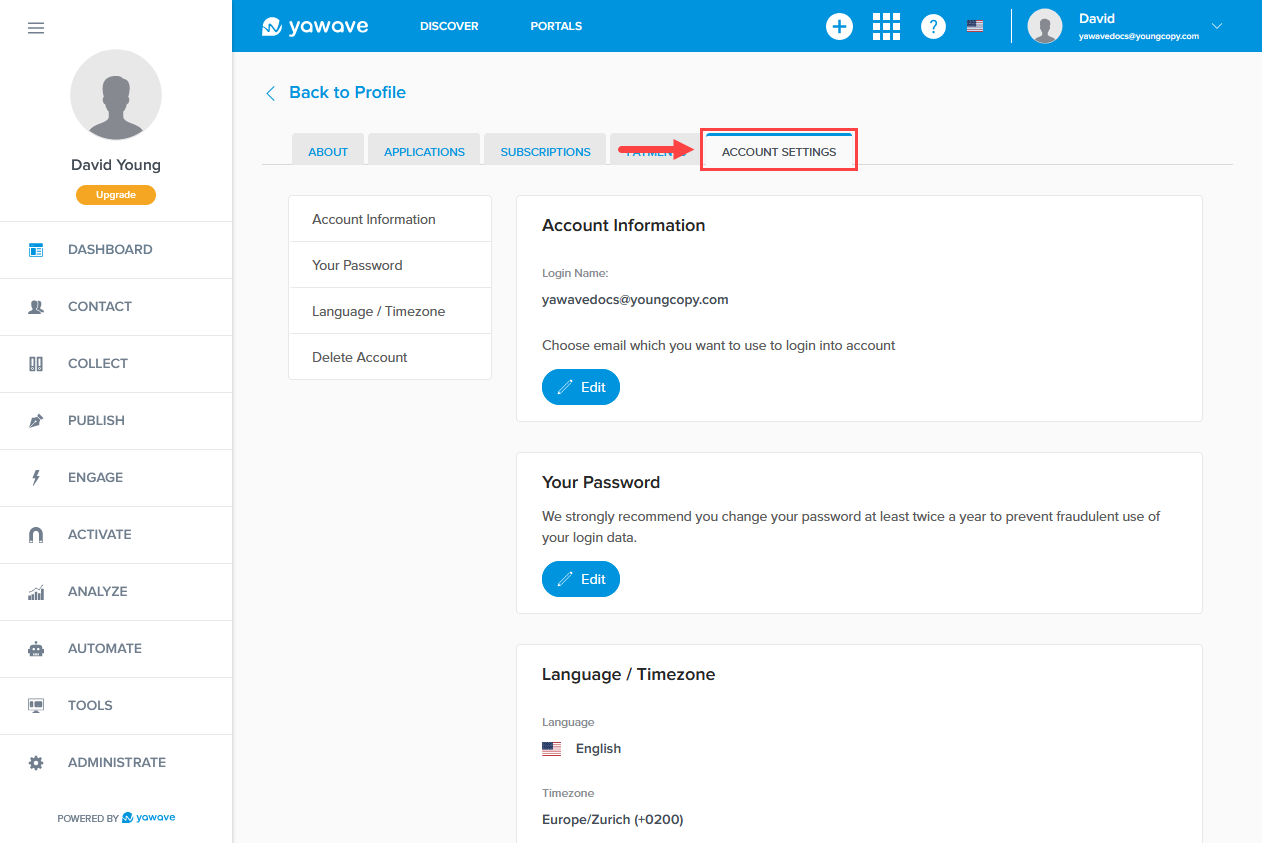
- Scroll down to the Delete Account section and click Delete.
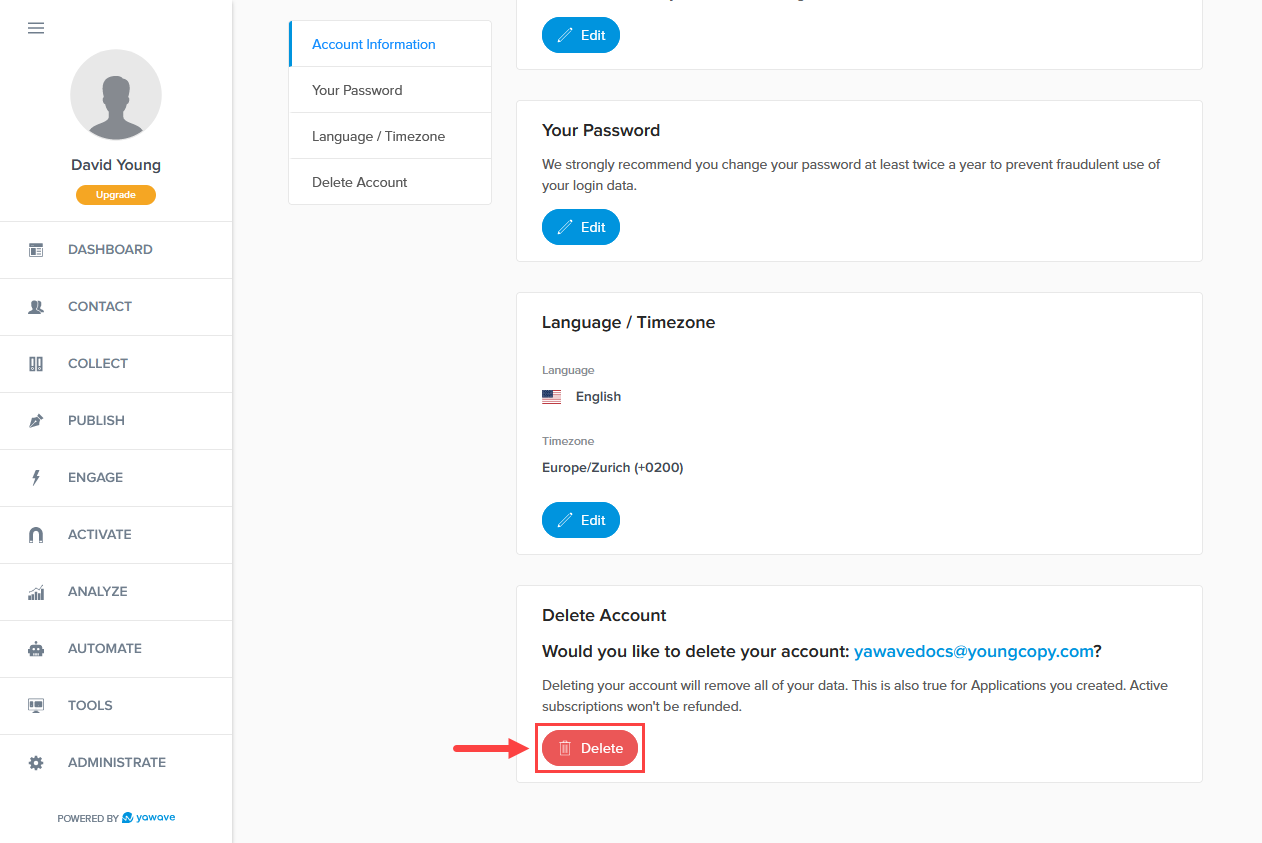
- When the Delete account? pop-up appears, enter the email address associated with the account you are deleting in the Email field.
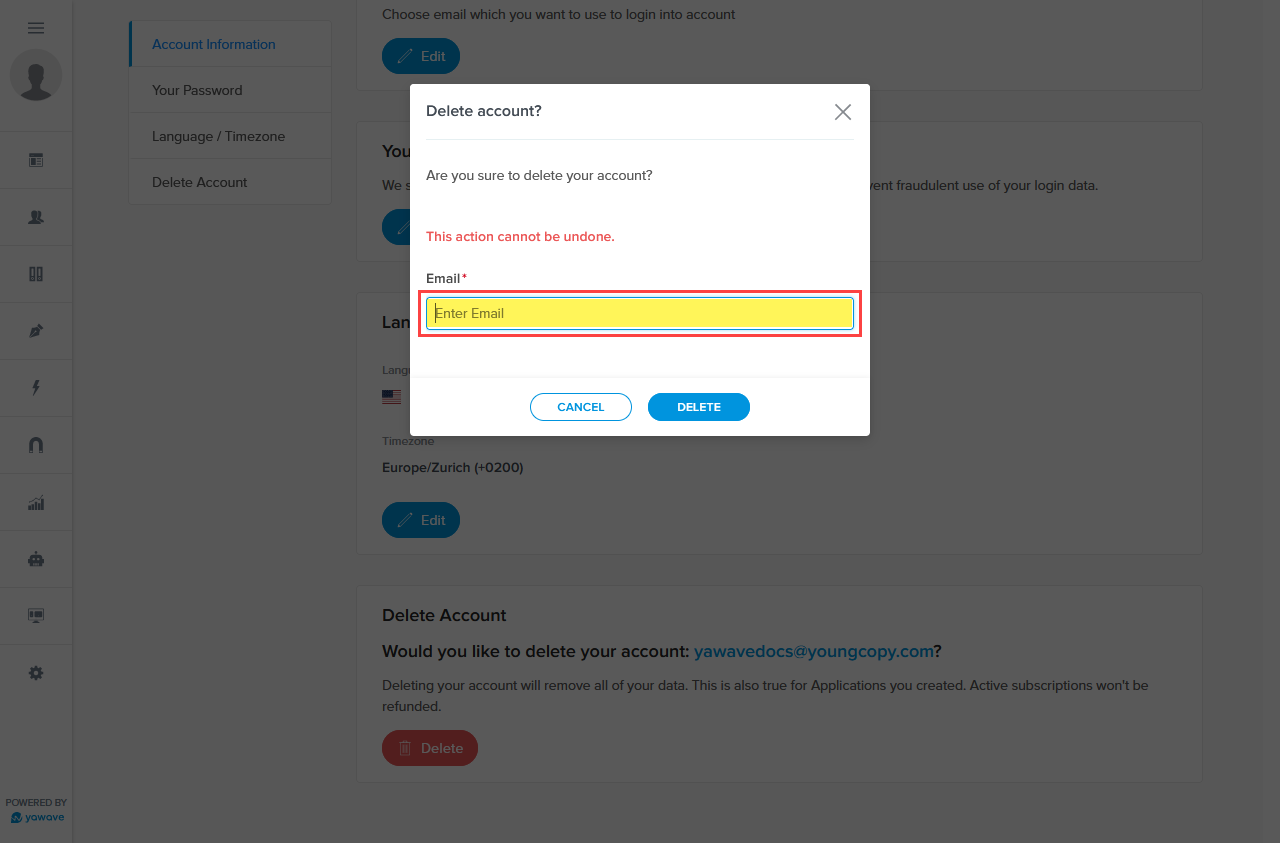
- Click Delete. Note: This will delete all Applications associated with this account.