Switch Between Applications
- 14 Jan 2022
- 1 Minute to read
- Contributors
- Print
- DarkLight
Switch Between Applications
- Updated on 14 Jan 2022
- 1 Minute to read
- Contributors
- Print
- DarkLight
Article summary
Did you find this summary helpful?
Thank you for your feedback!
Learn how to switch between Applications below.
Before You Begin
The following only works if you have more than one Applications. If you do not have more than one Application, learn when and how to Add an Application.
- Click the nine squares icon in the top of the page.
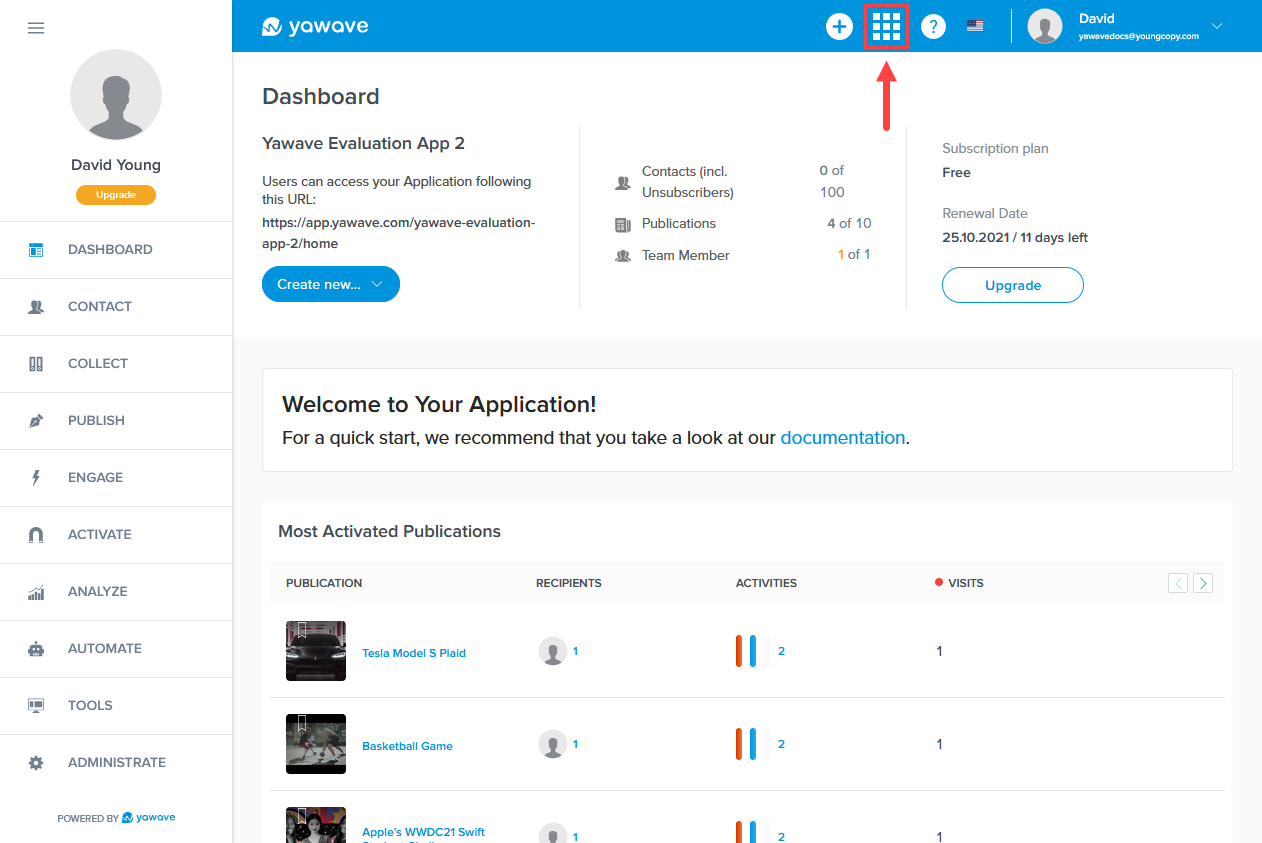
- Click View All.
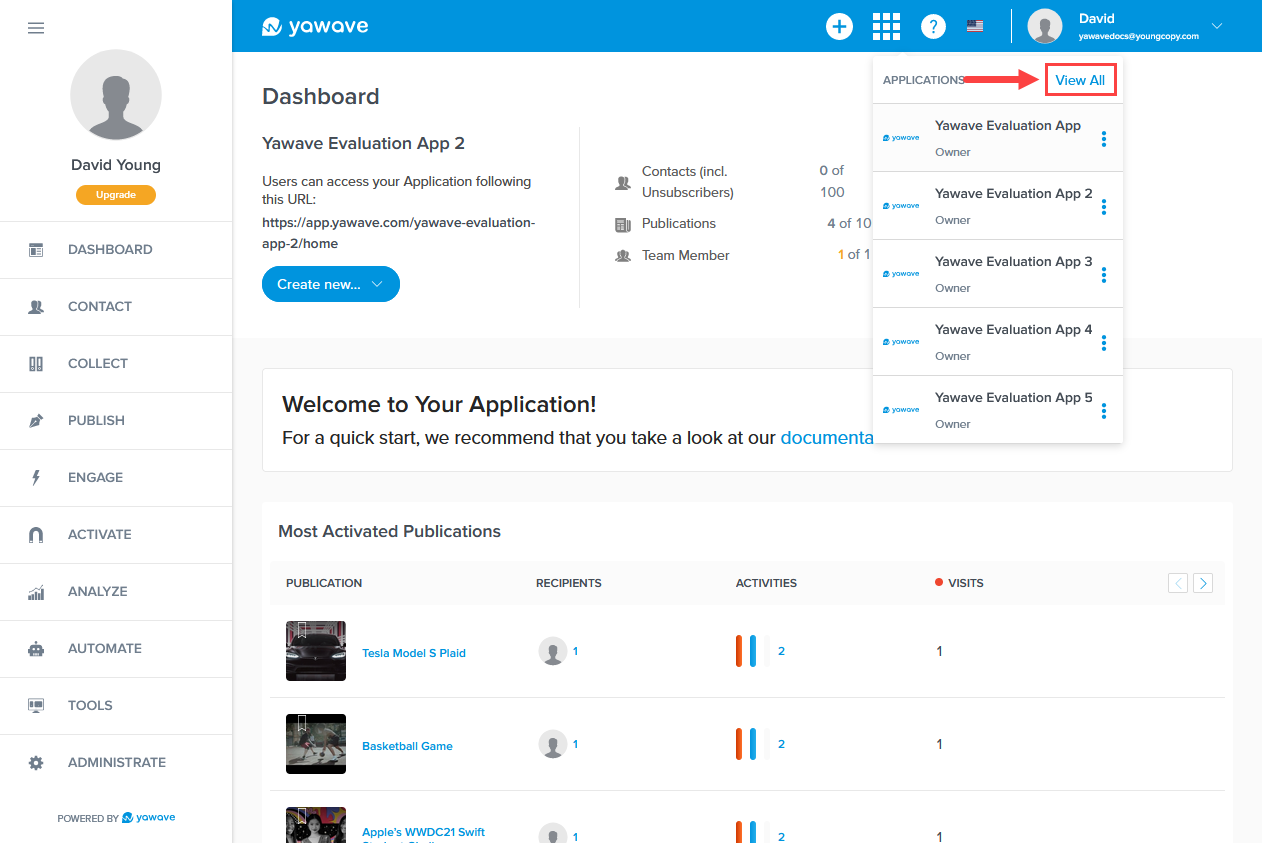
- When the page loads a list of all Applications associated with your yawave Account will appear. Click the Application you want to log in to. Note: The Applications listed in the image below are examples only and may differ in your yawave account.
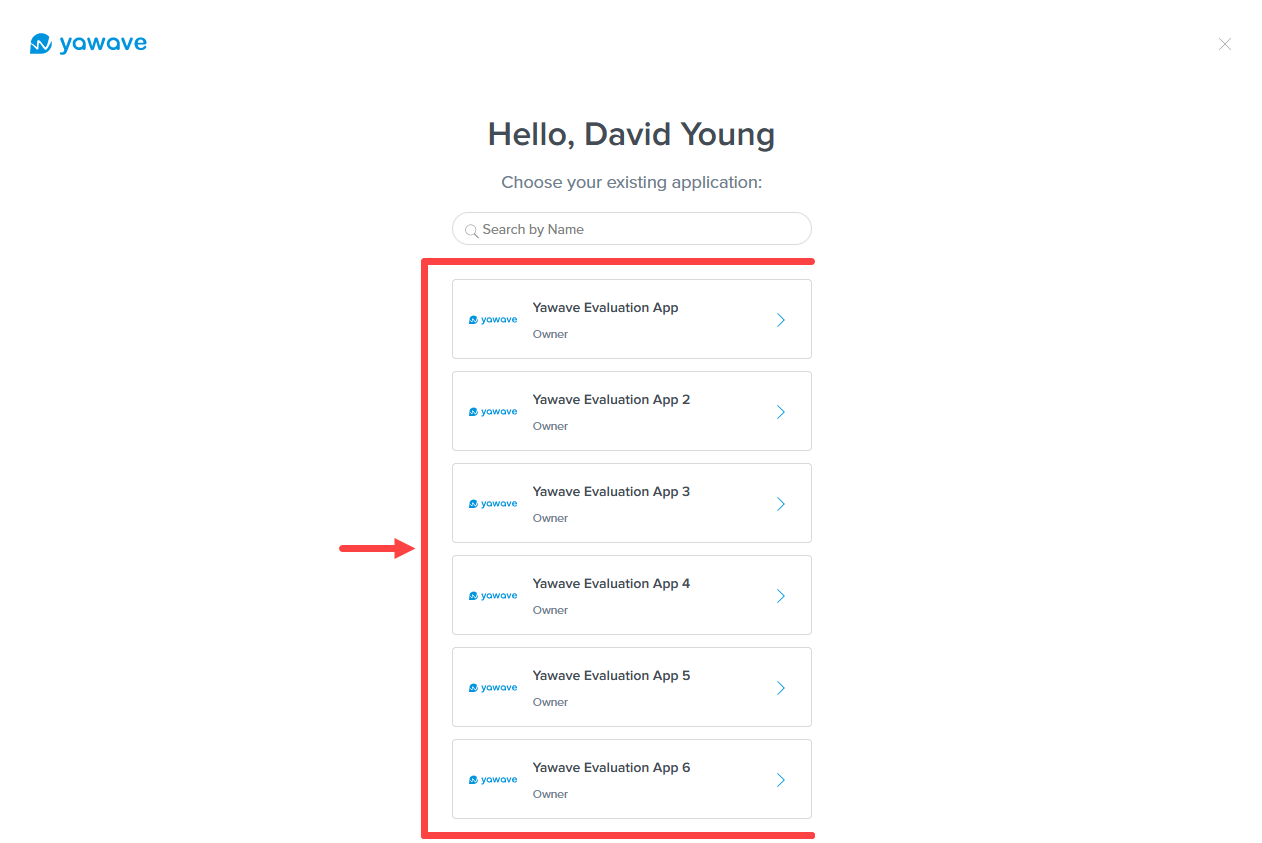
If you do not see your Application listed, start typing the name of the Application in the Search by Name field. Your Application should appear in the list.
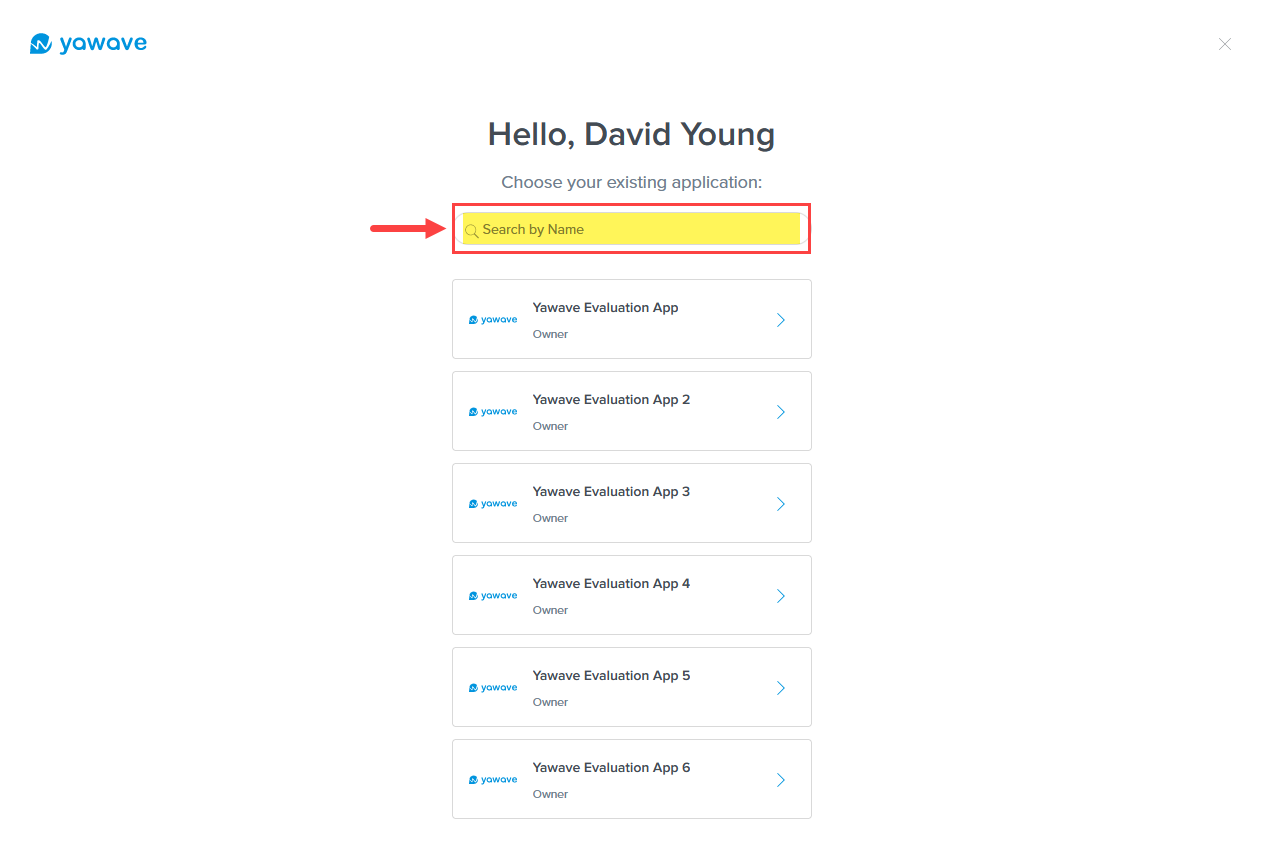
- If you do not see the log in options (email/password), click LOG IN in the top navigation and/or then enter the Email address and Password associated with the Application and click LOG IN, otherwise continue reading.
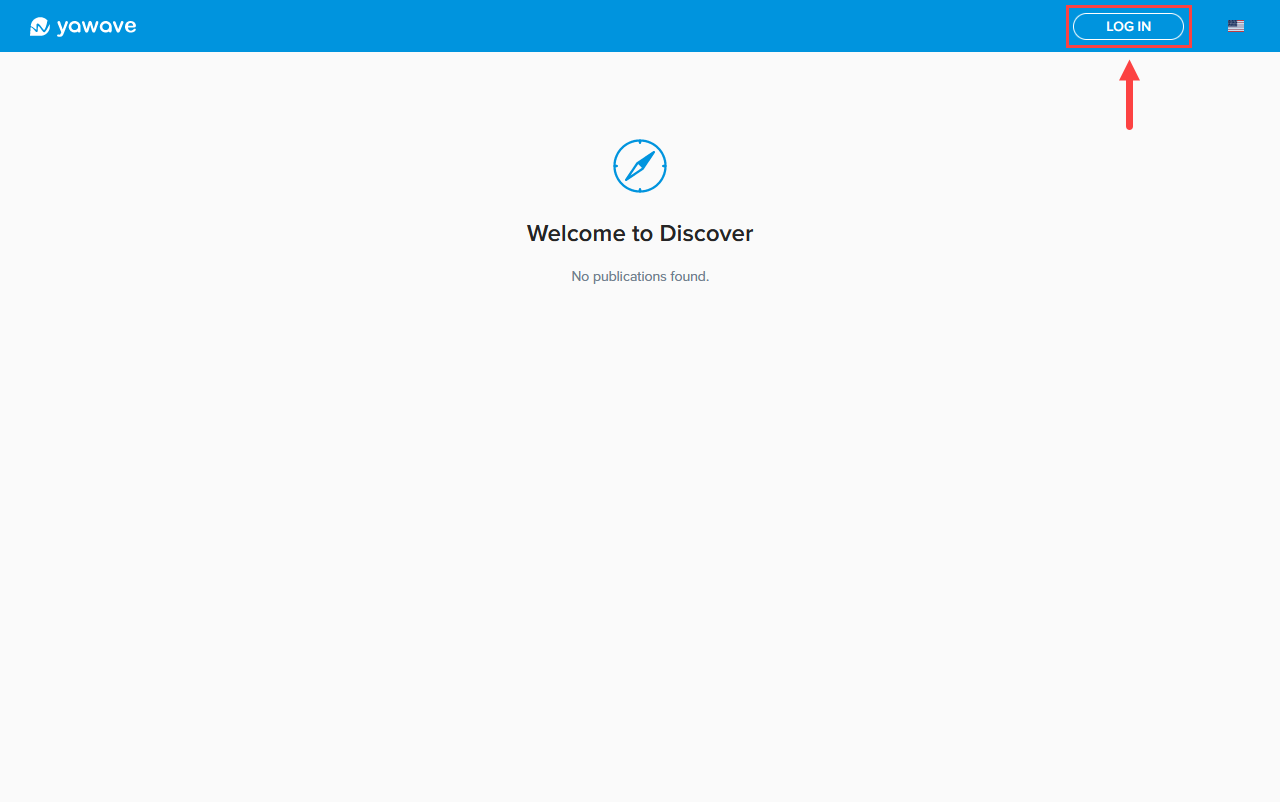
yawave shows the Application name you are attempting to log in to as shown in the image below.
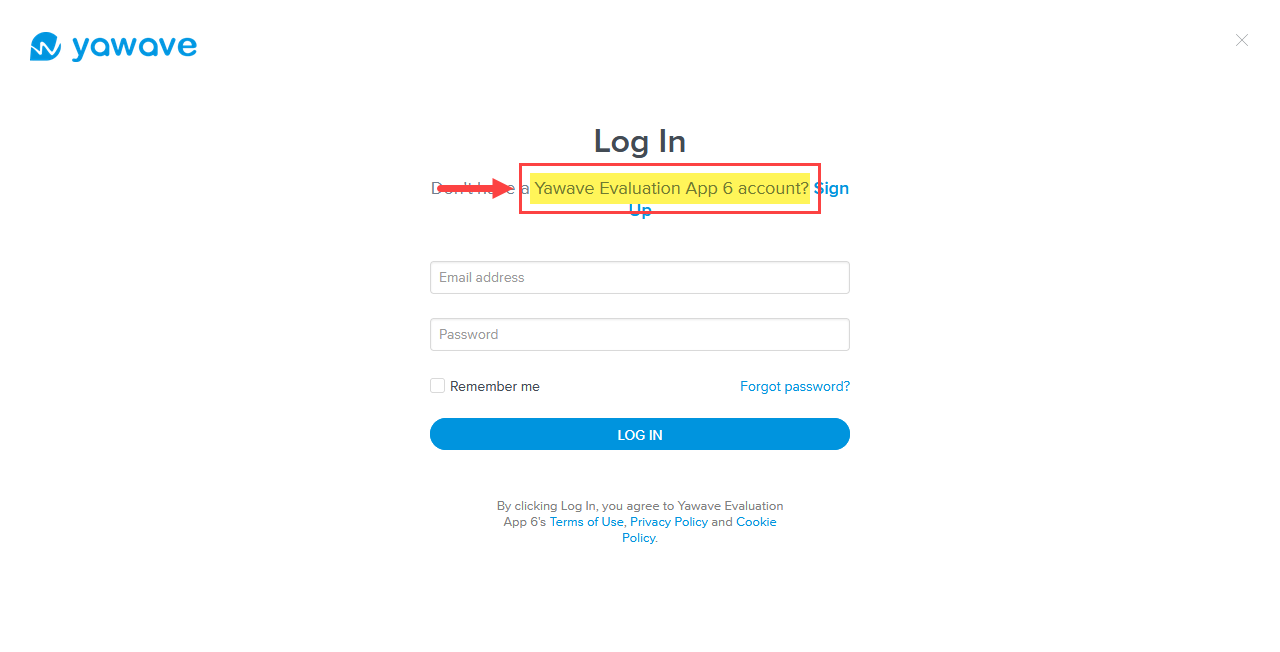
When the page loads, enter email address of the Application you are attempting to log in to (A), enter the password associated with the Application you are attempting to log in to (B), then click Log In (C).

Was this article helpful?

